I have some Japanese e-books that I am reading in my Kindle (mine is Kindle 8th Generation). I use Calibre to manage file format conversion and sending them to Kindle.
However, when I send them to my Kindle, I encountered some problems:
- The furigana embedded in the e-book are shown incorrectly. They are inlined instead of appearing on top of the kanji characters.
- The reading layout is horitonzal left-to-right instead of vertical right-to-left.
So after scouring Calibre’s forums, this is happeneing because of two reasons:
- I was sending the converted e-book as “old” MOBI format which does not support those layout features.
- There were some extra CSS required to be injected for the reading layout.
Change Format
Changing default format to AZW3 format when converting e-book format when sending the e-book to the device to a newer format will solve the furigana layout issue.
This configuration is different from Preferences > Behavior > Preferred output format settings. Even if “Preferred output format” setting is set to AZW3, it might not actually send AZW3 format to the device.
To change the default format, one need to connect the Kindle device to computer. Then click on the tiny dropdown arrow of Device, then select Configure this device.

After that, select “azw3” entry and click the green arrow buttons to move the entry up, so it appears above the entry for “mobi”.
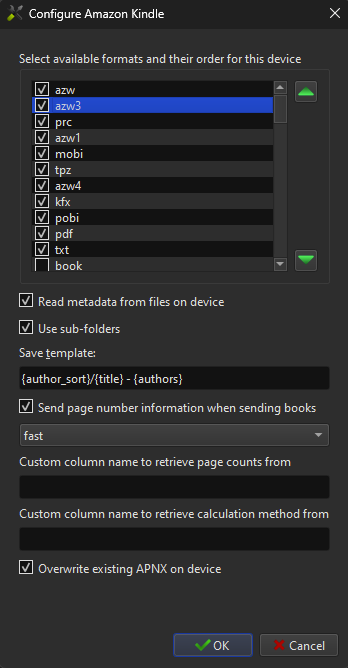
Finally, click OK and restart Calibre.
After this, when converting and sending e-book to the Kindle device, it will prefer sending AZW3 format to the device.
If you stop at this section, you will observe that the e-books are having correct furigana layout and that the e-book reading page direction (the direction when turning to next page) is now right-to-left, but the text is still shown horizontally in left-to-right mode.
Embedding Extra CSS
E-books are esentially an archive format with HTML, CSS, images, and some other XML-formatted metadata. To make e-books showing in vertical right-to-left reading mode, all it need is some extra CSS codes in the e-books.
To do so, navigate to Preferences > Common Options > Look & Feel > Styling > Extra CSS, and add this code:
.hltr {
writing-mode: horizontal-tb;
-webkit-writing-mode: horizontal-tb;
}
.vrtl {
writing-mode: vertical-rl;
-webkit-writing-mode: vertical-rl;
}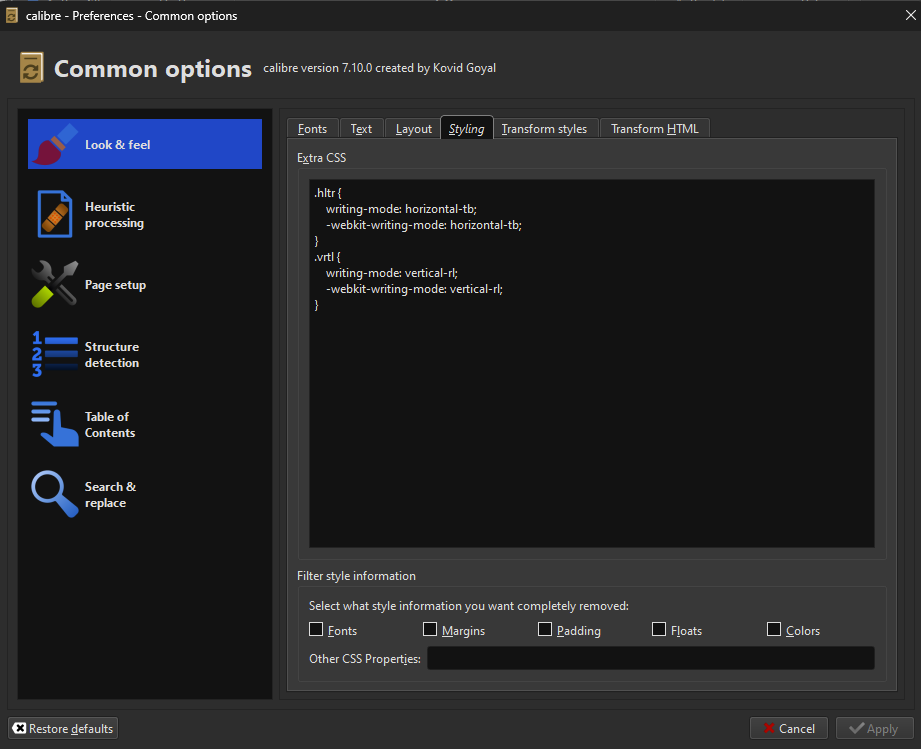
After applying, you can verify if it worked by viewing the e-books in the Calibre’s built-in e-book reader. After verifying, make sure to delete the converted e-book in your computer and the corresponding e-books in the Kindle device. After re-converting and re-sending, you should see the difference.
Before and After

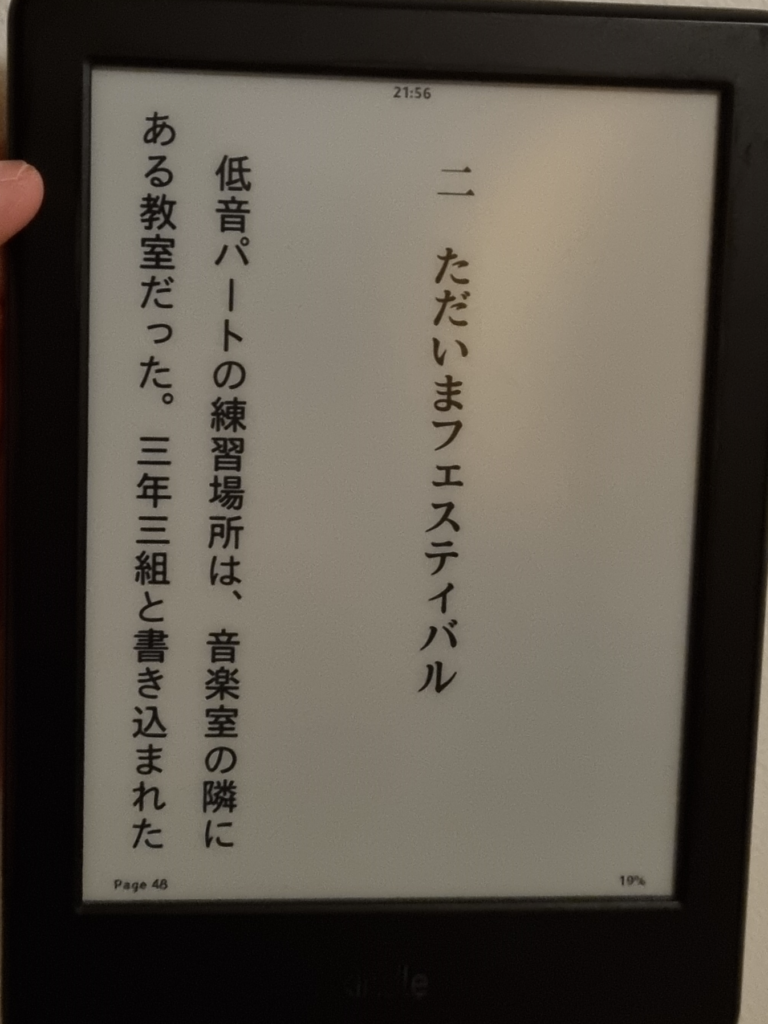
Anyway, the book I am reading is a Japanese novel called Sound! Euphonium: Welcome to the Kitauji High School Concert Bands, which is the basis for the anime Sound! Euphonium. So far, my progress has been quite slow, reminding me of my early days when starting to read English books: I have to pause many times to look up the meaning of words. But I believe with more practice, it will get easier.
Thank you, thank you, thank you, thank you!
— Jeffrey in Japan
Thanks for this. However, as of Sep 2025, this doesn’t seem to quite work anymore.
My workaround was:
> Create AZW3, then Edit Book
> Directly in the stylesheet, add to the .calibre class the parameters you listed above